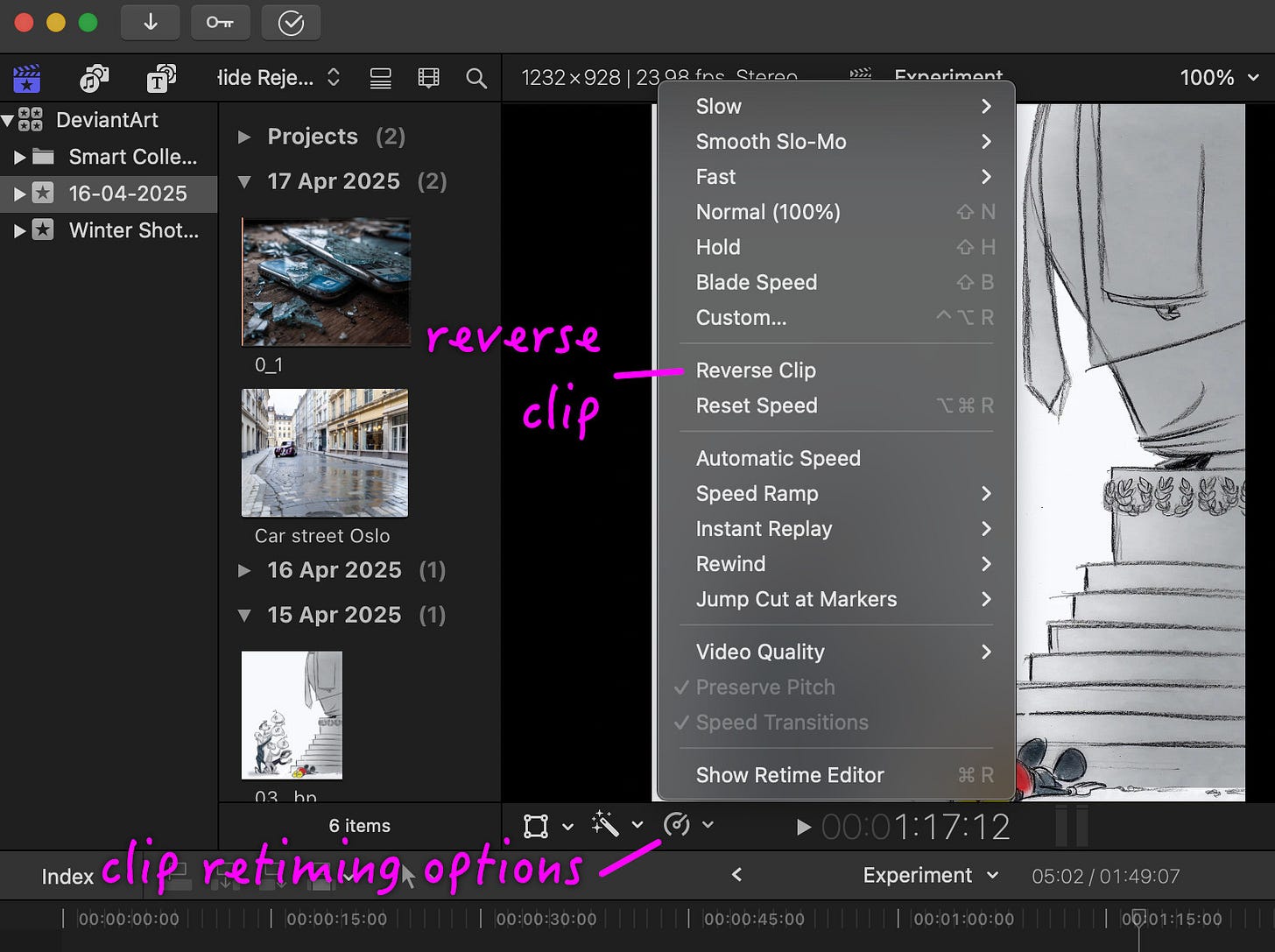I have been editing AI video for a couple of months in Final Cut Pro. In story I will share some of the things I struggled with an I wish I knew early on. A very silly problem I had initially was how to zoom clips in the magnetic timeline (where see all the clips making up your movie).
Why is it important to be able to zoom clips on the timeline? It can be difficult to place the Playhead (equivalent to a cursor in a text when editing) if the clip is show as too short.
How to Adjust Clip Width in Timeline
I struggled to find the user interface element to zoom. The reason is that it is in a little popup panel as shown in the screenshot above. The first slider adjust the width of each clip, while the second slider adjust the height of the clips.
You can also use the hotkeys ⌘+ and ⌘- while focus is on the timeline to adjust the width while ⇧⌘+ and ⇧⌘- is used to adjust the height of the clips in the timeline.
Splitting Clips and Other Tools
For some reason the keys for splitting a clip differs in all editing software I have used. FCP allows you to split a clip at the location of the playhead by hitting ⌘B. But it is also possible to press B to switch to the Blade Tool.
Once the blade tool is enabled you make a split every location on the timeline where you left-click. Above the timeline you can see there is a drop-down menu that shows the current tool being used.
Reverse Clips, Speed Up or Slow Down
When you work with AI video it is often very useful to be able to reverse clips. Finding that action however can be tricky. At first I right-clicked a clip and that doesn't give that option. I went on the edit-menu and the Clip menu. But no, it is neither of those places. It is actually located at Modify → Retime → Reverse Clip.
But this is clunky. Fortunately you can address Clip Retiming from a toolbar button right above the Magnetic Timeline.
Adjustment Clips
I only learned about Adjustment Clips on April 17, 2025, after having edited videos for about two months. Adjustment clips are incredibly useful.
Let me explain how I find them helpful. When working with AI-generated video, I often have clips in different aspect ratios. The 16:9 aspect ratio is standard for video, but sometimes I work with portrait-oriented content (e.g., 9:16). That means I can’t show the entire image without adding black bars. But black bars rarely look good. A much better solution is to pan vertically across the clip.
Keep reading with a 7-day free trial
Subscribe to Erik Explores to keep reading this post and get 7 days of free access to the full post archives.